Is Your Security Camera Recording? Here’s How to Know
Security cameras are invaluable for home and business security, but ensuring they are recording is crucial to maintaining a safe environment. A security camera that isn’t recording when it should be is as ineffective as having no camera at all. Whether for deterrence or as evidence of an incident, ensuring your camera’s functionality provides peace of mind. If you're uncertain how to tell if a security camera is recording you or working as it should, there are several ways to determine its status. In this guide, we’ll walk you through simple checks and steps to ensure your camera is recording properly, covering everything from visual indicators and testing methods to troubleshooting connectivity or software issues. Armed with this knowledge, you can keep your property secure and ensure your surveillance system functions at its best.
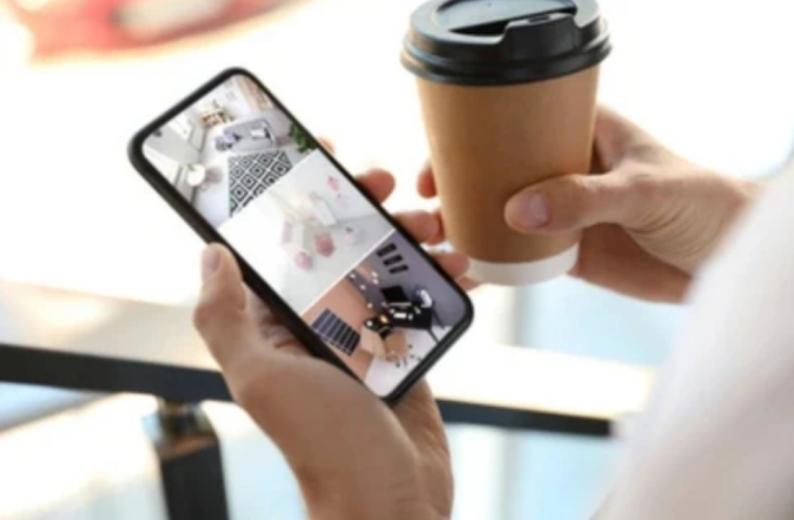
What Visual Cues Show Your Camera Is Recording?
How LED Lights Can Confirm Recording
Many modern security cameras feature LED lights that provide a simple visual cue to indicate whether the device is recording. These small lights, often found near the camera lens, may either blink or stay steady depending on the camera model. For instance, some cameras flash when actively recording, while others maintain a solid light. A blinking light is often a clear indication that the camera is currently capturing footage, whereas no light might indicate standby mode or inactivity. Be sure to consult your camera’s manual, as different brands and models use various light patterns to signal their recording status. Some cameras may even have settings that allow you to turn off LED indicators for more discreet recording.
Why Camera Movement Indicates Recording
If you have a Pan-Tilt-Zoom (PTZ) camera, one easy way to tell if it's recording is by observing its movement. PTZ cameras are designed to move either manually or automatically to cover a larger area. If you notice the camera lens rotating or adjusting its angle, this is often a clear indication that the camera is actively recording footage. Some PTZ cameras move on a preset schedule or patrol mode, which allows them to scan different zones even if not continuously recording. If your camera is set to record based on movement, noticing its lens adjusting could also mean it's responding to detected motion in the field of view.
Detecting Infrared Light for Night Vision Cameras
For cameras equipped with night vision, infrared (IR) lights are essential for capturing footage in low-light conditions. These IR lights are typically invisible to the naked eye during the day but may become faintly visible in the dark. To check if your camera is recording at night, look for subtle red lights around the camera lens. These lights activate when the IR LEDs are in use, enabling the camera to capture clear footage even in pitch-black environments. The presence of these lights at night is a good indication that the camera’s night vision mode is on and the device is recording. In some cases, you might need to shine a flashlight at the camera to catch the infrared reflection if the lights are not easily visible.
How Can You Test If Your Security Camera Is Active?
Checking the Live Feed for Real-Time Confirmation
One of the most straightforward ways to check if your security camera is recording is by accessing the live feed. Most modern security cameras allow you to view live footage via a connected device, such as your smartphone, computer, or tablet. Open the camera’s associated app or software and check the real-time feed. If you can see live video footage of the area the camera is monitoring, this confirms the camera is active and functioning correctly. Monitoring the live feed also gives you the opportunity to check the camera’s angle, image clarity, and overall performance. Regularly checking the live feed ensures you can quickly detect any issues that may arise.

Using Motion Detection Alerts to Verify Recording
Many security cameras today come equipped with motion detection features, which trigger the camera to start recording when movement is detected within the camera’s range. To test if this feature is working, simply walk in front of the camera and check whether it sends an alert to your phone or another connected device. If you receive a notification or the camera captures and records the movement, you can be confident that the motion detection and recording features are functioning as expected. Some cameras will even highlight the movement on the live feed or store short video clips when motion is detected, providing an extra layer of confirmation that the camera is active.
Reviewing Recorded Footage for Confirmation
Another reliable way to ensure your security camera is recording is by reviewing the footage it has captured. Most security cameras offer options to save recordings to a local storage device, such as an SD card, or upload them to a cloud-based service. Access this storage and check for recent recordings. The presence of video clips or images confirms that the camera has been capturing footage as intended. Reviewing the footage not only confirms the camera’s functionality but also helps you ensure that important events are being recorded in high quality. Regularly checking stored footage ensures there are no gaps in your security coverage.
What Causes a Camera to Stop Recording?
How Connectivity and Power Issues Interrupt Recording
Security cameras rely on stable power and a good network connection to function properly. One of the most common reasons a security camera stops recording is due to connectivity issues or power loss. If your camera is not hardwired, it’s dependent on Wi-Fi, and any interruptions in your Wi-Fi signal could stop the camera from recording. Additionally, power outages or loose cables can disrupt the camera’s operation. To prevent this, ensure your camera is connected to a reliable power source and has a strong, uninterrupted internet connection. You might also consider using backup power solutions like an Uninterruptible Power Supply (UPS) to keep the camera operational during short outages.
Why Storage Limitations Affect Video Recording
If your security camera’s storage is full, it may stop recording new footage. Whether your camera uses cloud storage or a physical storage device like an SD card, limited space can cause recording interruptions. Cameras typically overwrite old footage when storage is full, but if this feature is disabled or there’s a storage error, recording might halt altogether. Regularly check your camera’s storage capacity and delete unneeded footage to ensure there’s always room for new recordings. Upgrading to a larger storage option or opting for cloud storage with higher capacity are effective solutions to avoid recording gaps.
Software Issues That Impact Recording
Outdated software can cause your security camera to malfunction, including preventing it from recording. Manufacturers regularly release software updates to fix bugs, improve functionality, and ensure compatibility with other devices and services. If your camera stops recording unexpectedly, it could be due to outdated firmware or software glitches. Make it a habit to regularly check for updates from your camera manufacturer and apply them to avoid issues. Keeping your camera’s software current ensures you’re benefiting from the latest features, security patches, and overall performance improvements, which help keep your surveillance system reliable.
Conclusion
Ensuring your security camera is recording requires a combination of visual checks, functional tests, and troubleshooting techniques. By monitoring key indicators like LED lights, camera movements, and infrared signals, you can quickly verify if the camera is active. Simple tests like viewing the live feed, testing motion detection, and reviewing saved footage provide additional confirmation that your camera is working as intended. Additionally, understanding common issues such as connectivity problems, storage limitations, and outdated software helps you troubleshoot any disruptions in recording. Regular maintenance, including checking connections and keeping software up to date, will ensure your camera continues to function reliably. With these steps, you can confidently assess and maintain the recording functionality of your security system, ensuring that your property remains secure and monitored at all times.
