How to Identify Storage-Hogging Apps on Your Phone?
We all know how frustrating it can be when our phone starts lagging, crashing apps, or telling us there’s no space left. At some point, we all face the dreaded "storage full" notification, especially when we’re trying to capture those precious moments, download new apps, or store important files. If you're someone who relies heavily on your phone for photography, entertainment, or work, having enough storage is a must. A good option, like the HUAWEI nova 12i, offers an impressive 256GB large storage, allowing you to store all your media, apps, and documents without worrying about running out of space too quickly. If you're curious, the nova 12i price in egypt provides great value for this amount of storage. In this article, we’ll walk you through practical steps to identify and manage storage-hogging apps on your device so you can get the most out of your phone.

Step 1: Check Your Phone’s Storage Settings
Before we dive into finding storage-hogging apps, it’s essential to know where to look. Your phone provides built-in storage settings that allow you to see what’s taking up space on your device. By regularly checking these settings, you’ll get a clear overview of how your storage is being used, making it easier to take action when needed.
How to Access Storage Settings
To check your storage, go to your Settings app and find the Storage option. This will give you a breakdown of your phone’s storage, including how much space is used by apps, photos, videos, and cached data. You’ll also see options for freeing up space directly from this screen.
Understanding App Data, Cache, and System Storage Usage
When you view your storage settings, it’s essential to understand the difference between various types of data. App data includes the files and settings that the app uses. Cache refers to temporary files stored to speed up app performance, and system storage contains operating system files and other system data. Some apps, especially social media or messaging apps, can accumulate large amounts of cached data over time, even if you haven’t been using them extensively. By knowing where to look, you can make informed decisions about what to keep and what to delete.
Step 2: Sort Apps by Storage Usage
Once you’ve accessed your storage settings, it’s time to sort through your apps and identify the ones that are hogging the most space. This will give you a clearer idea of which apps need attention. In the Storage section of your settings, you’ll be able to see a list of apps ranked by how much storage they use. Tap on any app to view more details, including the app’s size and cached data. Some apps might take up more space because they contain large files, like videos or high-resolution images, while others might have accumulated temporary files over time. It’s essential to distinguish between the actual app size and cached data. Cached data consists of temporary files that help the app run faster but can build up over time. These files can often be safely cleared without affecting the functionality of the app, while the app size is the main program that needs to stay installed for the app to function.
Step 3: Use Built-In Cleanup Tools or Apps
To help manage storage more efficiently, most phones come with built-in cleanup tools. These tools can automatically identify areas where you can free up space, making it easier to maintain a healthy storage level.
How to Use Built-In Storage Management Tools
Many phones come with a Storage Management Tool found under Settings > Storage. This tool can suggest apps you haven’t used in a while, old files you no longer need, and cached data that can be safely deleted. You might also find a Clear Cache option, which helps you delete temporary files without affecting the apps’ core functionality. This is especially useful for apps that accumulate a lot of data, like social media, photo editing, and streaming apps.
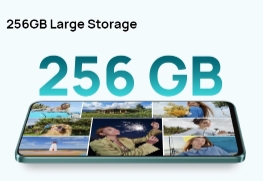
Third-Party Apps for Identifying and Managing Storage Usage
If you need more robust management, consider downloading third-party storage management apps. These apps can help you identify the apps and files that are taking up the most space, as well as provide one-click solutions for clearing cache, deleting old files, and backing up data. Some of these apps also offer additional features, like organizing your files into categories or setting up automatic cleanups.
Step 4: Analyze App Usage Frequency and Relevance
Now that you’ve identified the apps that are taking up the most space, the next step is to analyze how often you actually use them. It’s not just about storage; it’s about making sure your device is as efficient as possible.
Identifying Unused or Rarely Used Apps Taking Up Space
Sometimes, we download apps for a specific purpose, only to forget about them later. These apps might still be taking up valuable space. By reviewing your app usage, you can spot these forgotten apps and decide if they’re worth keeping. You might be surprised to find that many apps you haven’t used in months can be deleted without regret.
When to Delete, Clear Cache, or Offload Apps
When you find an app that you rarely use, consider offloading it instead of deleting it. This feature allows you to remove the app while keeping its data. If you decide to use it again, you can reinstall it, and your data will still be there. If an app is taking up significant space and you’re not actively using it, deleting it might be the best option. For apps you still use but that have accumulated a lot of cache, clearing the cache is a good first step before deciding to uninstall the app completely.
Conclusion
Managing your phone’s storage doesn’t have to be overwhelming. By regularly checking your storage settings, sorting apps by usage, and clearing out unnecessary data, you can keep your device running smoothly. It’s important to stay on top of what’s taking up space and be proactive in removing or offloading apps that no longer serve you. By adopting these simple practices, you’ll not only free up storage but also improve the performance of your phone. So, take control of your phone’s storage today, and enjoy a faster, more efficient device. Happy cleaning!
