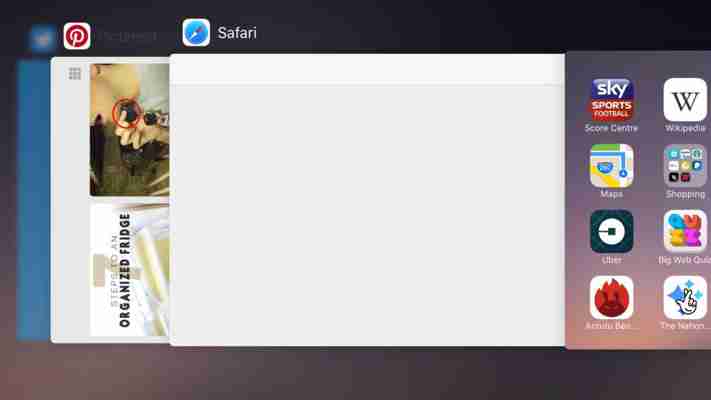How to close iOS apps on your iPhone (and why you shouldn't)
One of the things that can seem a little strange about a mobile OS, such as iOS , is that there's no clear way to shut down an app - with no simple close button, such as on OS X or Windows. That doesn't mean that you can't shut them down (I'll show you how), but just that iOS works in a different way to a regular operating system and the advice is that you, generally, shouldn't close an app.
This is because shutting down apps actually uses resources, rather than saving them. You see, iOS is designed to intelligently manage its apps, so even when you see the number you have 'running' a lot of them are merely in the background not actually doing anything. When you close an app manually, all you do is waste resources by forcing the OS to have to shut it down.
That doesn't mean that you should never close an app. If you find that an app has crashed, some of its features don't work, or it's starting to behave erratically, then you absolutely should close it down. When you load the app again, iOS will load it from scratch, fixing most problems. If you're still having issues, you can then try to refresh your iPhone . First, here's how to close apps.
1. Open the task switcher and find your app
Double-click the Home button rapidly to bring up the task switcher, which displays every open app with a thumbnail preview of it. Swipe to the left and right to move through the list of apps until you find the one that's no longer working properly.
2. Close the app
Swipe up on the app until it disappears out of the top of the screen. This app has now been closed, although the task switcher remains open, so you can find and close other apps, or switch to another task. One handy hint is that you can use multi-touch to select and close two apps at the same time.

3. Reopen apps
You can reopen any apps that you've closed by tapping the launch icon on your device's home screen. They may take a little while longer to load, as iOS has to open them from scratch. Any issues you had should have gone, though.