Complete Guide to Updating WhatsApp on Huawei Phones
Updating WhatsApp on Huawei phones can sometimes be a bit tricky due to the unique software environment these devices operate under. Huawei’s AppGallery serves as the primary source for app updates, differing from the Google Play Store found on many other Android devices. This guide will walk you through how to update whatsapp on huawei device, examine common update issues, and give you actionable solutions and best practices to ensure you keep WhatsApp updated seamlessly.
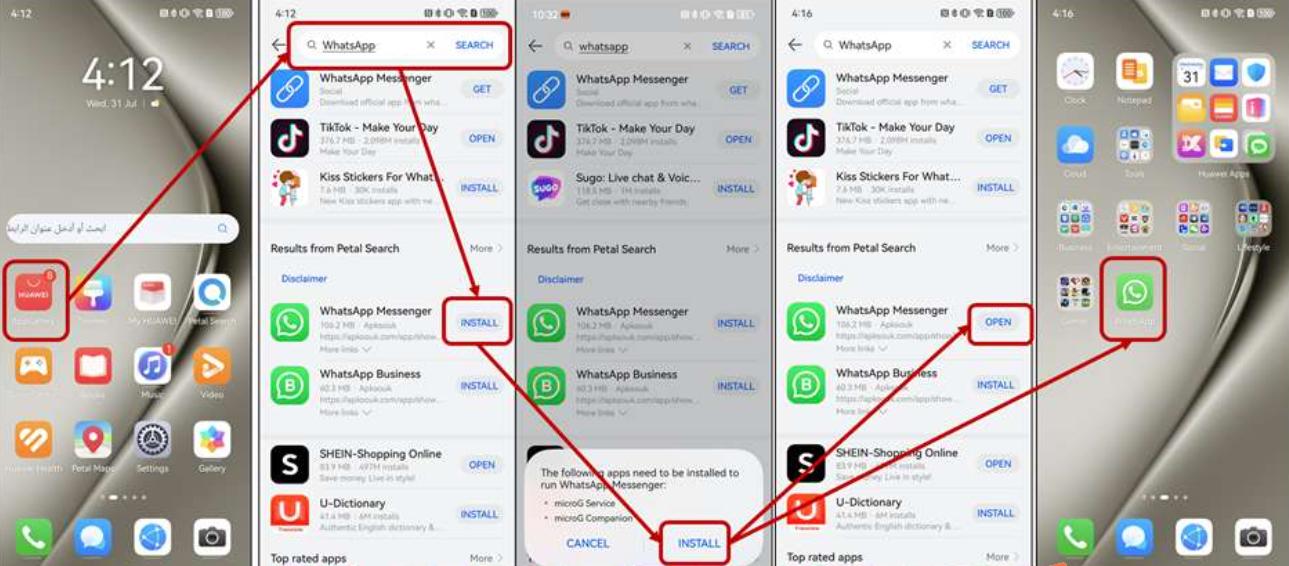
How to Update WhatsApp on Huawei Phones
Updating WhatsApp on your Huawei device is an essential step to ensuring that you can enjoy the latest features and security enhancements. The process differs slightly from traditional Android devices, but it is simple once you know where to look.
Step 1: Checking the Huawei AppGallery for Updates
To ensure you’re running the latest version of WhatsApp, the first step is to check the Huawei AppGallery. Open the AppGallery on your Huawei device and navigate to the “Me” section, which is usually found at the bottom right of the screen. From there, go to “Updates” and see if WhatsApp is listed. If an update is available, you’ll see the “Update” button next to WhatsApp. Tap on “Update” to download and install the latest version. This is the most straightforward method to ensure you have the newest features and security updates for WhatsApp.
Step 2: Enabling Automatic Updates on Huawei Devices
To avoid manually checking for updates, enable automatic updates. In the AppGallery, go to “Me” and tap on “Settings.” Under “App updates,” toggle on “Automatic updates.” This setting ensures your apps, including WhatsApp, are always updated automatically without requiring any manual intervention. Enabling automatic updates is especially useful for ensuring your apps stay up-to-date without worrying about missing important security patches or new features.
Step 3: Manually Updating WhatsApp via AppGallery
If automatic updates are disabled or an update fails, you can manually update WhatsApp. Open the AppGallery and search for WhatsApp using the search bar. When you find the app, tap on it to open the app’s details page. If an update is available, an “Update” button will appear. Tap the button to begin the update process. Follow the on-screen prompts to complete the installation, and your WhatsApp will be updated to the latest version available in the AppGallery.
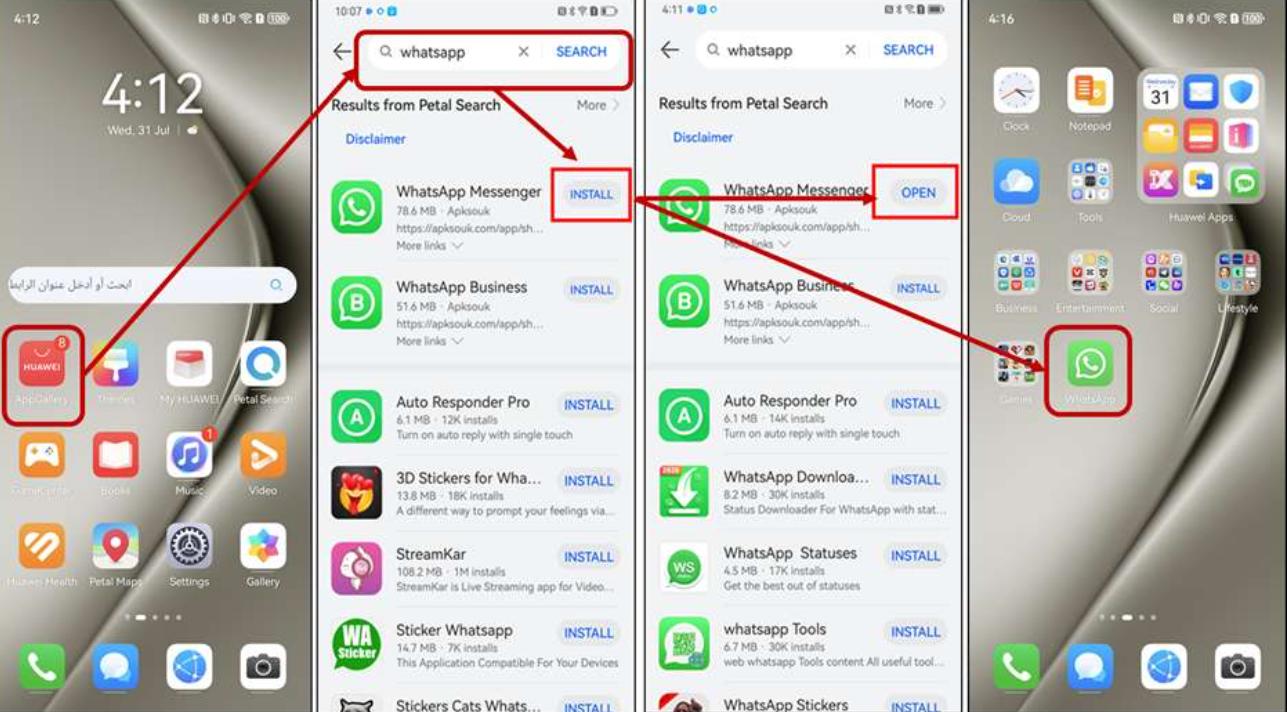
Why WhatsApp Updates May Fail on Huawei Phones?
While updating WhatsApp on Huawei phones is generally straightforward, there are a few common reasons why updates may fail. Understanding these issues can help you troubleshoot effectively and avoid unnecessary delays.
Network Issues
Stable internet connectivity is crucial for downloading and installing updates. If your internet connection is slow or unstable, the update process may fail or become interrupted. To ensure a smooth update experience, make sure your device is connected to a reliable Wi-Fi network or has a strong mobile data connection. Avoid using public Wi-Fi networks with poor performance, as they may cause download issues during the update process.
Storage Space Limitations
Insufficient storage space is another common cause of update failures. If your device is running low on space, WhatsApp won’t be able to download and install the new version. To free up storage, go to “Settings,” then tap on “Storage” to check how much space is available. If you’re running low, delete unused apps, clear cache files, or move media files to cloud storage or an SD card to make room for the update. This will help ensure that your WhatsApp and other apps have the space they need to update properly.
Conflicting Software or OS Issues
Sometimes, incompatible software or outdated operating systems can cause update failures. Ensure that your Huawei device is running the latest version of its operating system by going to “Settings,” then “System & updates,” and checking for any available system updates. Running outdated software may prevent WhatsApp from being updated or cause compatibility issues with newer app features. Regularly updating your Huawei phone’s operating system helps prevent such problems and ensures optimal performance for both apps and the system.
What to Do If WhatsApp Won’t Update on Huawei Devices?
In some cases, even after following the normal update steps, WhatsApp may still refuse to update. Fortunately, there are several troubleshooting steps you can take to resolve these issues.
Clearing App Cache and Data
Clearing the cache and data of the AppGallery can sometimes resolve update issues. AppGallery stores temporary files that may interfere with the update process. To clear the cache, go to “Settings,” then “Apps,” and find “AppGallery.” Tap on it and select “Storage,” then choose “Clear Cache” and “Clear Data.” After this, restart the AppGallery app and try updating WhatsApp again. This often resolves issues caused by corrupted cache files, enabling a smoother update process.
Reinstalling WhatsApp
If clearing the cache doesn’t work, reinstalling WhatsApp can be an effective solution. Uninstall the app by going to “Settings,” then “Apps,” and selecting WhatsApp. Tap “Uninstall” to remove the app from your device. Afterward, go to the AppGallery and search for WhatsApp to reinstall the latest version. Reinstalling the app gives you a fresh installation and can help resolve persistent update issues that occur due to app corruption or installation errors.
Updating via APK Files
If app updates are still problematic, downloading the WhatsApp APK file can be a reliable alternative. Visit the official WhatsApp website or a trusted APK site to download the latest version. Open the APK file from your device’s file manager and follow the on-screen instructions to install it manually. This method ensures you get the latest version of WhatsApp if AppGallery updates are not working properly.
Tips for Ensuring WhatsApp Remains Updated on Huawei Phones
To keep WhatsApp up-to-date, make sure automatic updates are enabled and regularly check the AppGallery for updates. It’s also important to keep your device software current to avoid compatibility issues with the latest app updates. Enabling auto-updates for apps ensures that WhatsApp, along with other important apps, remains up-to-date without requiring you to manually check each time. Additionally, maintaining sufficient storage space and a stable internet connection will minimize the chances of encountering update issues. By regularly cleaning out unnecessary files and keeping your device optimized, you can ensure that your Huawei phone performs at its best, and your apps update without problems.
Conclusion
Keeping WhatsApp updated on Huawei devices doesn’t have to be a challenge. By following the steps outlined above, you’ll ensure your app is always running the latest version, taking advantage of new features and security updates. Regular maintenance, such as managing storage and installing software updates, will also contribute to smoother app updates. Whether you choose to enable automatic updates, manually update through the AppGallery, or troubleshoot issues, this guide provides everything you need to maintain an updated WhatsApp on your Huawei smartphone.
